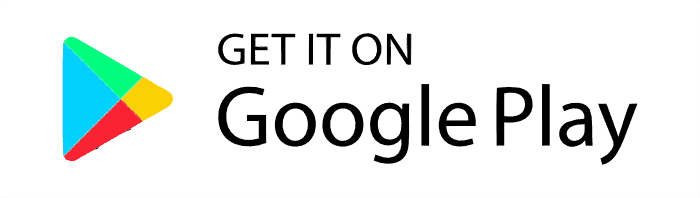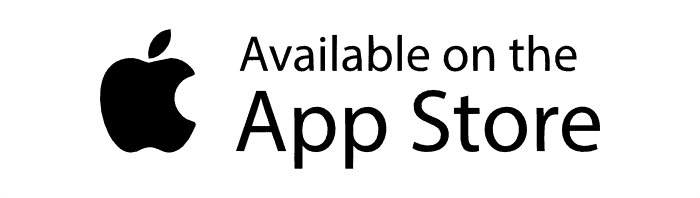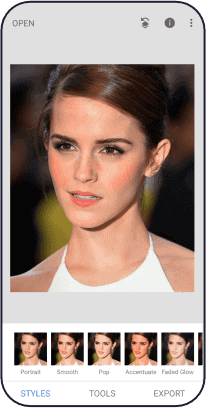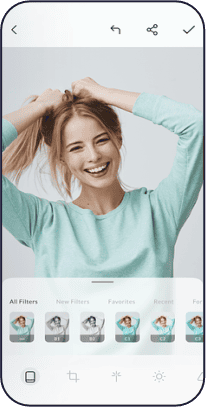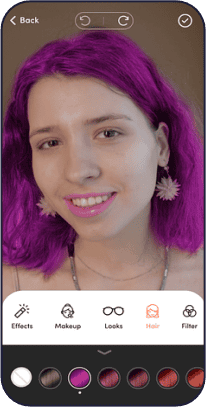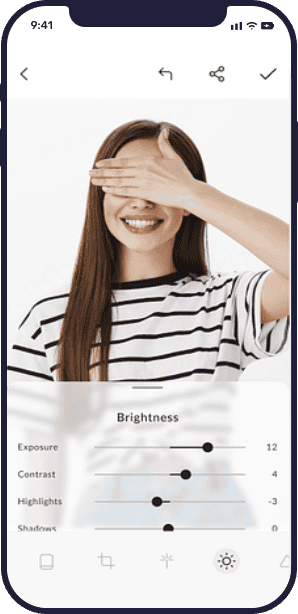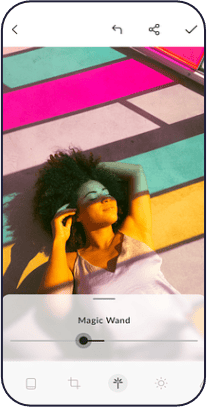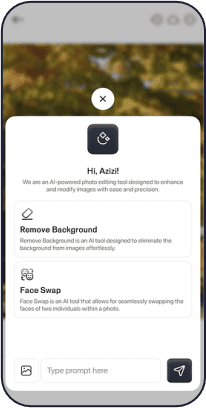What is Snapseed?
Snapseed is Google’s free, powerful, and professional-grade photo editing app. Best of all, it caters to both new and experienced photographers.
It provides advanced controls over your photos with tons of features and editing tools. You can use Snapseed to enhance photos, add sharp, stylish effects, fix blemishes, and even edit RAW files on either your cell phone or desktop browser.
Snapseed is an easy, quick, and non-destructive way to edit photos for content creators, casual social media users, or anyone interested in turning their pictures into works of art.
How To Get Started With Snapseed?
Getting started with Snapseed is a straightforward process that allows you to dive into photo editing quickly.
Follow the simple steps to begin your Snapseed user journey and reach the full potential of your photos:
Snapseed Device and OS Requirements
- Android: Varies as per the device
- iOS: Requires iOS 14.0 or later
- Recommended: 2GB RAM or more for optimal performance
- Storage: At least 100MB of free space for installation
How To Download and Install Snapseed For Android Devices
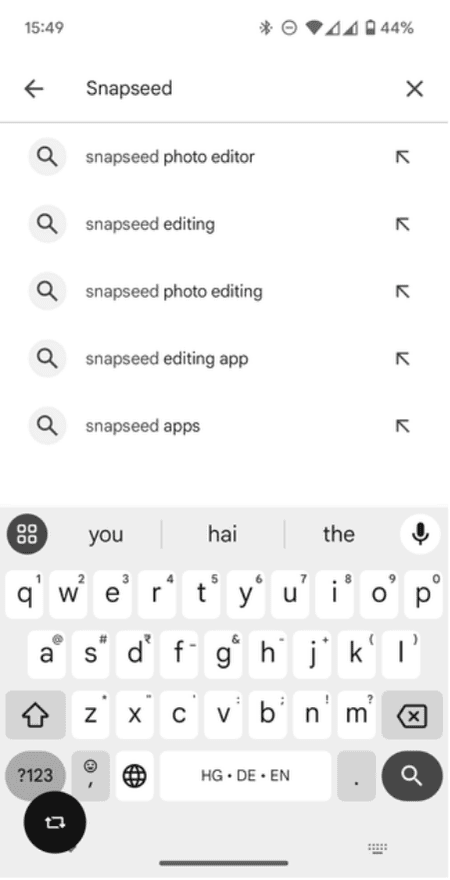
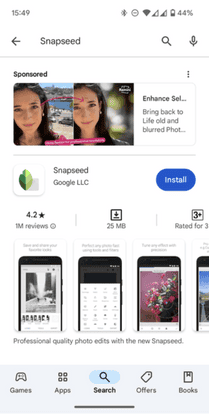
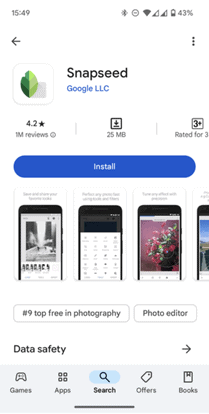
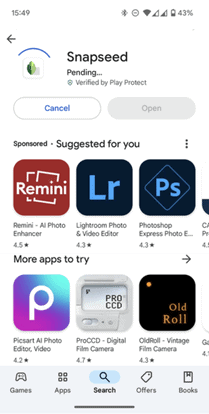
How To Download and Install Snapseed For iOS Devices
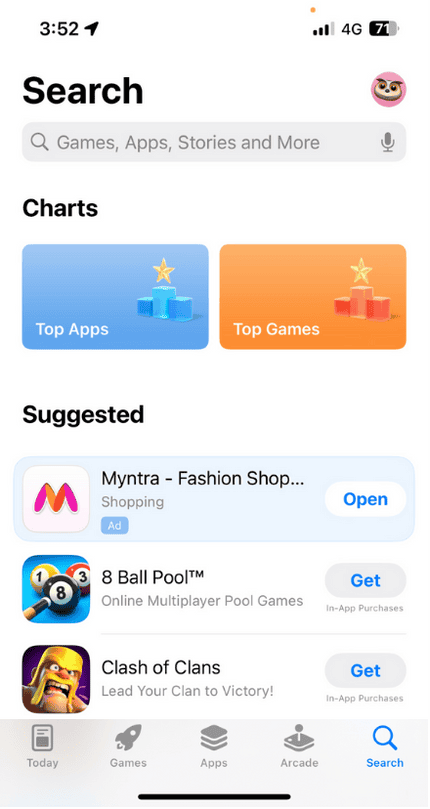
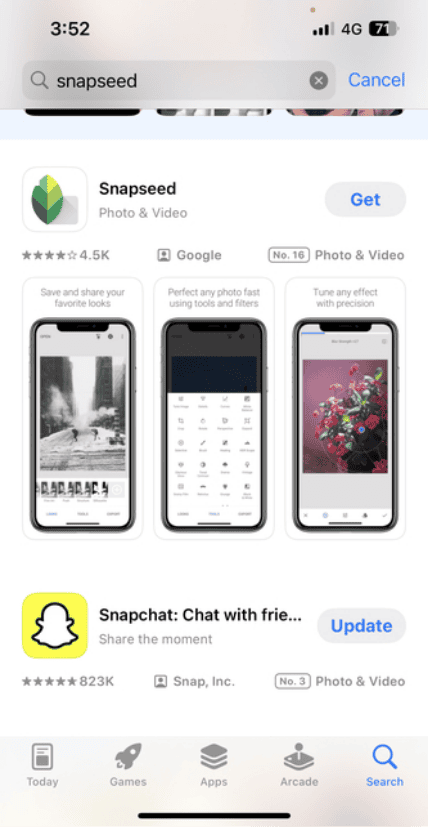
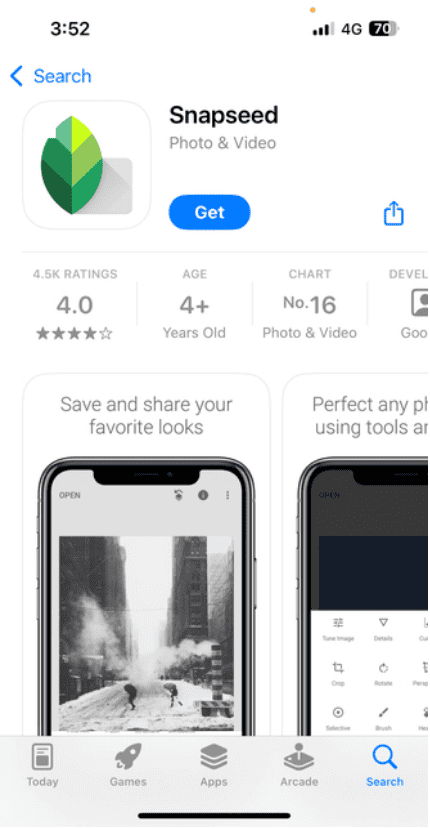
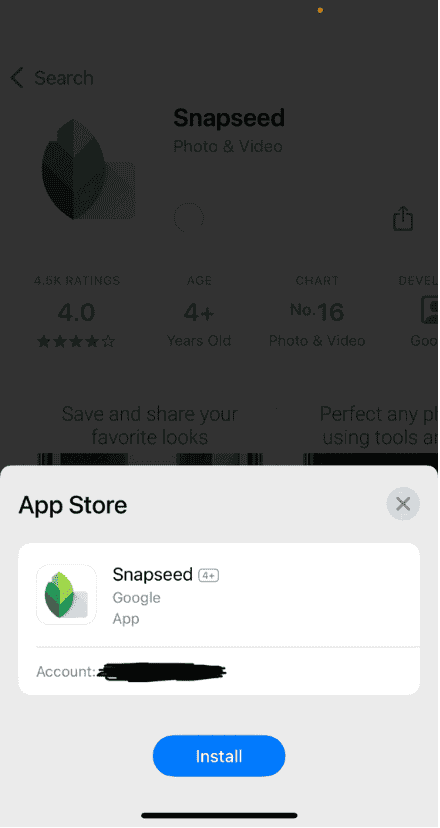
How To Download and Install Snapseed For Mac and Windows PCs
Snapseed is primarily a mobile app, but you can use it on your computer with an Android emulator like BlueStacks:
Step 1: Download and install BlueStacks from the official Bluestacks website.
Step 2: Click on “Play Snapseed on PC” to proceed.
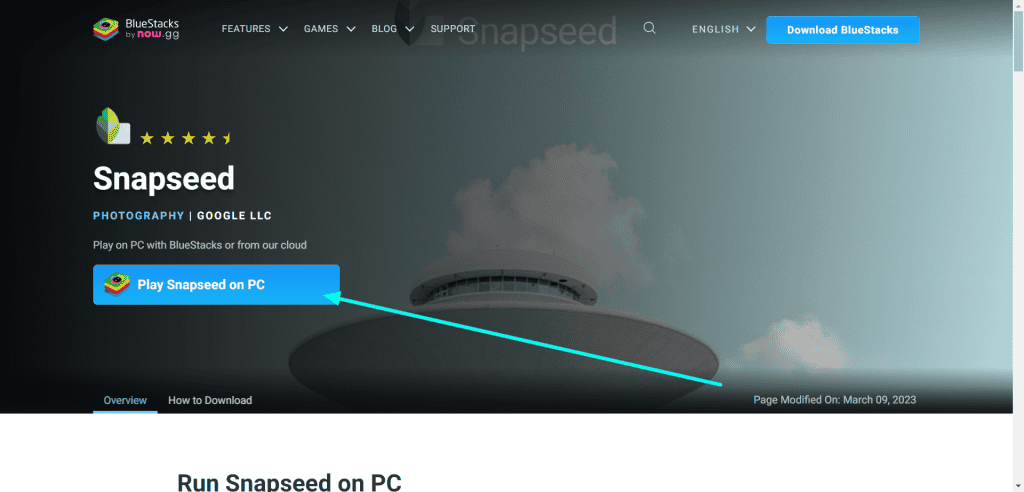
Step 3: Click on “Install from Google Play” to continue.
Step 4: Sign in to your Google account to start downloading the app.
Once installed, you can use Snapseed on your Mac or Windows computer.
What is Snapseed QR Code?
Snapseed also offers direct QR Code sharing to allow you to transfer the custom editing styles to another device or a friend.
Simply scan the Snapseed QR Code, and Snapseed will replicate the exact same edits and filters used in the prior project.
If you are collaborating with someone else or just want to recreate your favorite edit later, QR codes are an easy and efficient way to do so! You can also create a unique QR code after editing a photo, which will be helpful for you in sharing your custom signature style.
How To Scan a Snapseed QR Code
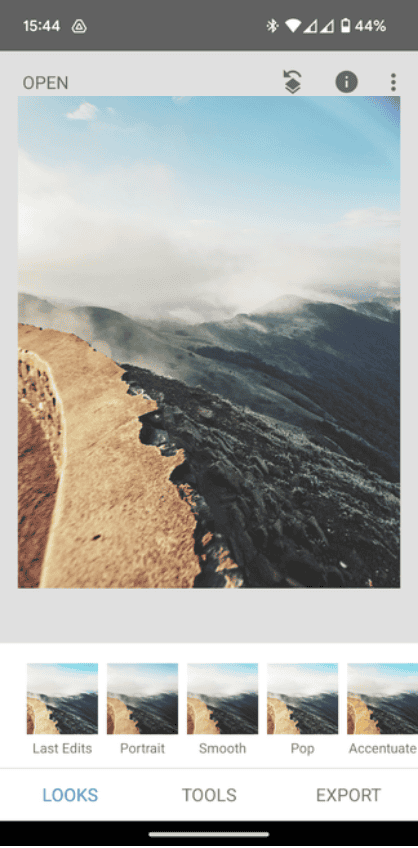
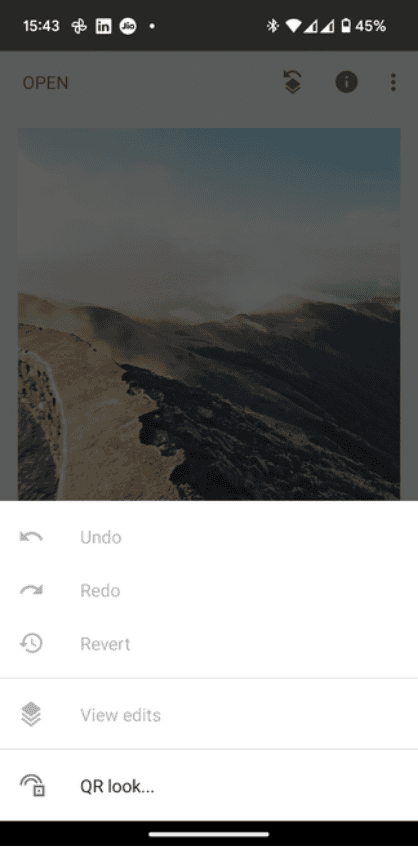
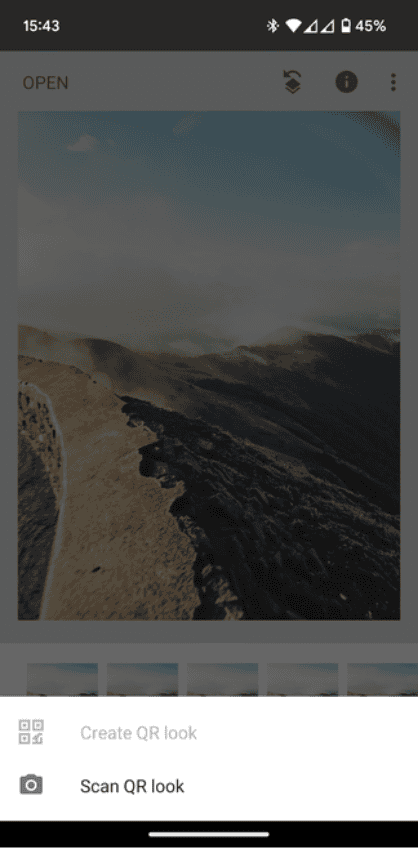
The app will automatically detect and apply the saved edits.
How To Share a Snapseed QR Code
To share your edit presets with your friends or contacts, you can follow the same steps until step 3, as shared above.
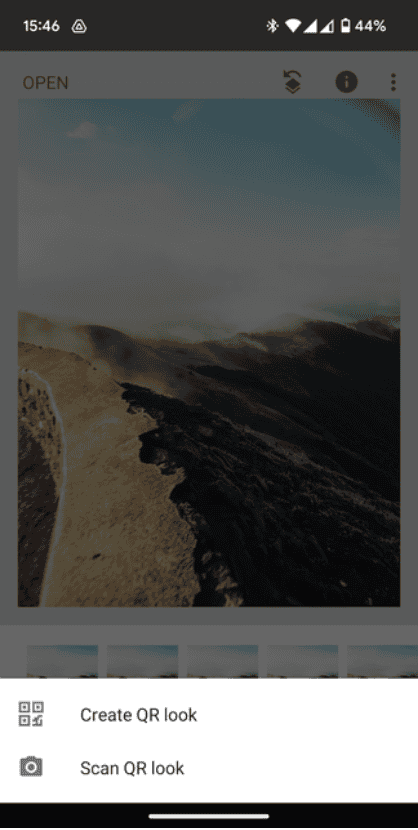
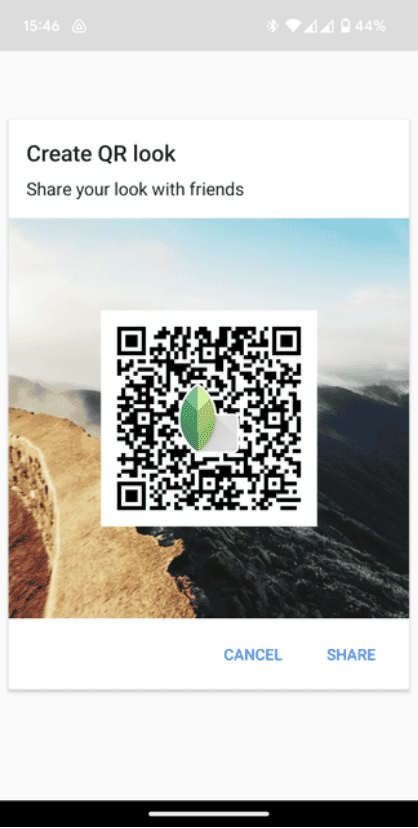
Snapseed Key Features and Functionality
Snapseed features a lot of strong editing features for aspiring and established editors alike.
There are many strong adjustments and creative filters strung together by an easy-to-use interface to give you the power and finesse to beautify your photo.
Let’s discuss the primary features that make Snapseed a very powerful photo editing app:
- Filters and Tools
Snapseed has an extensive amount of tools and filters that can help you adjust your photographs:
Basic adjustments:
- Adjust exposure, contrast, saturation and more
- Crop, rotate, and straighten the image
- Pick a white balance for an accurate color representation
Creative filters:
- Apply a creative effect like Vintage, Drama and Grunge
- Convert your image to color Black & White, and apply HDR Scape
- Add film grain and a lens blur for surreal looks
Healing tools:
- Use the Healing Brush to remove unwanted objects or blemishes.
- Cloning and stamping to duplicate or move areas in your image
Lens Blur:
- Create a realistic depth-of-field effect
- Simulate tilt-shift photography for miniaturized-looking scenes
2. Advanced Features
Like Sora AI, Snapseed goes beyond basic edits with a robust suite of advanced tools that give you control over your images at a professional level:
Perspective:
- Correct distorted lines in architectural shots
- Adjust skewed verticals and horizons
Transform:
- Resize, flip, and rotate images
- Add subtle warping distortions
Double Exposure:
- Merge multiple images to apply surreal or artistic effects
- Control the opacity and adjustments to apply unique effects
Text and Borders:
- Apply customizable text overlays to your images
- Apply frames and decorative borders
Export and Sharing:
Once you’ve finished editing in Snapseed, you can save or share your work in multiple ways:
Export Options:
- Save edited images in multiple formats (JPEG, PNG, and TIFF)
- Manage compression and quality
Sharing to Social Media:
- Share directly to Facebook or Instagram without leaving the app
- Super fast to share once you’re done?
4. Shopify Integration:You can now install the Snapseed app on your shopify free trial plan and edit your product images, remove background, improve and adjust lighting, etc.
Snapseed Tutorials and Tips
Let’s explore some advanced techniques, specific use cases, and answers to frequently asked questions:
Advanced Techniques:
- Master the use of Control Points for precise local adjustments
- Experiment with blending modes in the Double Exposure tool
- Create custom filters by saving your edit stacks
Specific Use Cases:
- Product Photography: Use the Brush tool to selectively enhance details
- Portrait Retouching: Combine the Healing tool with selective adjustments
- Landscape Photography: Utilize the HDR Scape filter for dramatic skies
- Sports & Betting Graphics: Use Selective and Tune Image to quickly polish live-score banners for cricket bet apps in India, making colours pop and odds stand out.
Comparison to Other Apps
When choosing a photo editing app, it’s helpful to compare features across different platforms.
This comparison table highlights key differences between Snapseed and other popular editing apps, helping you determine which best suits your needs:
| Feature | Snapseed | VSCO | Adobe Lightroom Mobile | |
| Price | Free | Free with in-app purchases | Free with optional subscription | Free |
| RAW Editing | ✅ | ❌ | Yes (with subscription) | ❌ |
| Selective Edits | ✅ | Limited | ✅ | ❌ |
| Presets/Filters | ✅ | Extensive collection | ✅ | Limited |
| Social Sharing | ✅ | ✅ (VSCO platform) | ✅ | Built-in |
| Cloud Storage | ❌ | ✅(with subscription) | ✅ (with subscription) | ❌ |
Snapseed User Reviews and Testimonials
Snapseed User Reviews and Testimonials showcase real-world experiences from photographers and content creators who have incorporated the app into their workflows.
These testimonials from Google Play Store and Apple App Store provide insight into how Snapseed can enhance various types of photography:
- Thomas Kirk (Ikon64)
“As a real estate photographer, I really appreciate the many features of this app, including but not limited to the perspective tool for straightening out the crooked lines in home photos. I like that you can directly export from Google Photos into Snapseed, and then it will import the photo right back to Google Photos when you are through with your edits. They also appear to have added some sort of a generative fill when cropping photos, which is really nice.”
Source: Google Play Store
- The Miah
Snapseed has been my go to editing app for close to a decade now. It’s wide range of powerful features and it’s complete lack of hidden purchases still do a lot to recommend it (the Selective Edit feature in particular is what turned me onto it in the first place) but…Having now tried this on two different phones, two different software profiles, the app hangs anytime I go to load a RAW image for development. Now, I could just go to Lightroom for this kind of thing, but the core simplicity and intuitive controls of Snapseed make it much less complicated than Lr. But, I shoot almost everything in RAW so that I can have that editing latitude, and loading an image, waiting and wondering whether I’ll be able to edit it at all have left me looking to other options. For jpeg shooters, however, this app is a marvel: It costs nothing, and is packed with wonderful features. The aforementioned Selective Edit is a great way to punch up contrast and saturation to specific areas of your images and leaving areas of first shot perfection relatively untouched. Furthermore, the preset edits like Portrait and Fine Art (black and white) are a one tap ticket to Gorgeous Town. I just wish the developers would do something about the lottery like nature of RAW development. Fix the lag, and I’ll bring back the Fifth Star, how about that?
Source: Apple App Store
Snapseed Pros and Cons
Snapseed, like any photo editing app, comes with its own set of strengths and limitations. Understanding these can help you determine if it’s the right tool for your needs.
Snapseed Pros:
- Powerful editing tools rivaling desktop software
- Intuitive touch-based interface
- Non-destructive editing workflow
- Regular updates with new features
- Completely free with no ads
Snapseed Cons:
- Steeper learning curve for some advanced features
- Limited batch editing capabilities
- No built-in photo organization tools
- Some users may find the interface overwhelming at first
Why Should You Use Snapseed?
Snapseed stands out from other photo editing apps due to its powerful combination of advanced features and user-friendly interface.
Here are some key benefits:
- Professional-level editing tools accessible to users of all skill levels
- Precise control over adjustments with an intuitive touch-based interface
- Wide range of creative filters and effects to add artistic flair
- Non-destructive editing allows for experimentation without compromising originals
- Regular updates with new features and improvements
- Completely free to use with no ads or in-app purchases
Who is Snapseed for?
Snapseed caters to a diverse audience, including:
- Amateur photographers looking to improve their mobile photography
- Social media enthusiasts seeking to create eye-catching content
- Professional photographers needing quick edits on the go
- Digital artists exploring new creative possibilities
- Anyone interested in enhancing their photos without complex software
Find Top Snapseed QR Codes
Snapseed QR Codes offer a unique way to share and replicate your or someone else’s editing styles across devices.
These QR codes encapsulate your editing decisions, allowing others to apply the same adjustments to their own photos. Here are three popular types of Snapseed QR Codes:
Here are some of the top QR codes to find for Snapseed:
- Snapseed QR Codes HD 4K:
Optimized for high-resolution edits
- Snapseed QR Codes Blur Background:
Create professional-looking depth effects
- Snapseed QR Codes DSLR:
Simulate the look of professional camera output
To get the best of the Snapseed QR codes, you can visit Pinterest to find top accounts and actually see how the preset looks.
Why Choose Snapseed?
Snapseed offers a unique combination of powerful editing tools, intuitive interface, and complete freedom from cost or ads.
Its non-destructive editing workflow and support for RAW files make it a top choice for both amateur and professional photographers looking for a versatile mobile editing solution.
Ready to elevate your photo editing game? Download Snapseed now from your device’s app store and start creating stunning images today!
Join the Snapseed community on social media to share your creations, get inspired, and learn new techniques from fellow photographers!
Frequently Asked Questions (FAQs):
Yes, Snapseed supports RAW editing on both iOS and Android devices.
Tap the back arrow at the top of the screen to undo your last action.
While Snapseed is primarily a mobile app, you can use it on a computer through an Android emulator like BlueStacks.
While the official Snapseed app is mobile-based, Snapseed.online lets you explore similar editing features directly through your browser.
Snapseed offers a wide range of high-quality tools that make it suitable for both casual and professional use.
After editing a photo, you can create a QR code that stores all your edit settings. Scanning this code on another device applies the same edits automatically.
Not exactly, but it allows non-destructive editing and stacking of tools, giving you layered control over your edits.
Yes, you can save your own presets as “Looks” and reuse them on other photos.
Thank you Cricket Panda IPL Apps for the sponsorship.